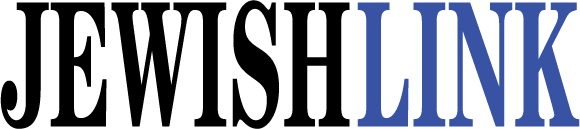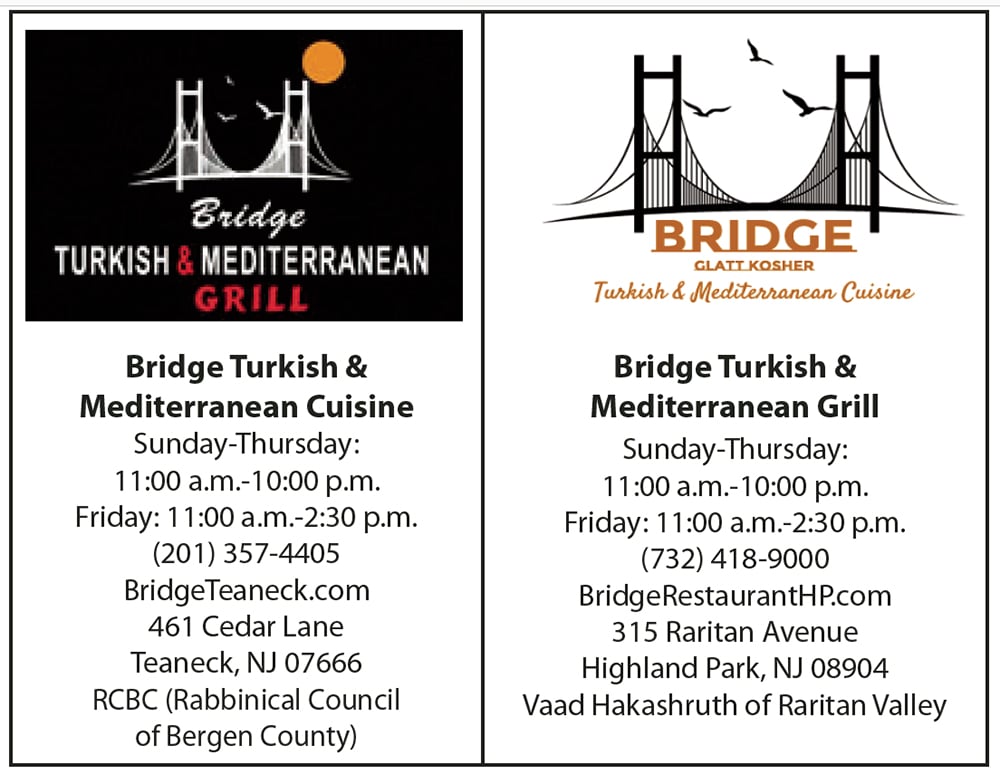The number one reason computer data is lost is due to lack of a working backup.
Recently I received a frantic phone call from a doctor who has a practice in Teaneck, asking me for an “emergency” service call to her office. Apparently, the previous night, a staff member finished making her data entries into the patient management system and closed out for the night. When they launched the system the next day, all the patient records were gone! All their patient data, appointments, financials, contact information—everything —deleted from their patient management system.
The good news, I was told, is that they backup nightly to a USB flash drive so we can just restore all the data from there. Right? Oh, how I wished for her that were true…
It seems that their previous IT consultant created a makeshift backup solution for them. He created a shortcut on the desktop that, when clicking on it, would backup all the patient data from the computer to the flash drive. After testing this so called “backup solution,” and doing what techs do to fix computer problems, we discovered that this backup solution had in fact, not been backing up the data— ever. The doctor called one of her receptionists to tell her what happened. Then oddly, the doctor seemed all excited. She proceeded to tell us that the receptionist backs up monthly and had just backed up last week. Not only that, she does so on two different flash drives! Just in case. Great! We connected the monthly backup flash drive and…no backup. Drive 2? No backup. The shortcut created for the monthly backup didn’t work either.
So, what can you do to ensure a proper backup and in the event of data loss, a successful restore?
It starts with a good backup plan.
Decide if you need to backup nightly, weekly, or monthly. Everyone’s needs are different and only you can determine how important your data is to you.
Don’t backup to a “second computer”; this is a poor strategy. You run the risk that the second computer will crash with your backup data on it. The point of a backup is to have a copy of the data on an external device and, in addition, that it can be easily taken offsite for safety.
Don’t skimp on cost. If you think it is costly to invest in a backup solution, ask yourself, “If I lost all the data on my computer, what is worth to me to have it retrieved?”
There are a myriad of backup solutions and they range in cost from a few dollars a month to a few hundred dollars a month. There is no need to exceed your budget for an effective solution. There are free solutions too, but I don’t recommend them. In this case especially, you get what you pay for…free is free, period. If you cut corners when it comes to a proper data backup solution, it will only cost you more in time and money in the end…not to mention the risk of permanent data loss.
Should you go with a local backup or cloud?
Choose the solution that will best fit your need. I recommend both, purchasing a software program to perform a local backup and subscribing to a reputable online backup service. The data plans and support options of online backup providers vary, so do your research and compare what each one has to offer and choose what works best for you.
Verify your backup is working. Most backup software will have a status indicator in the task bar. Check the status periodically to make sure that it is working properly.
The doctor’s husband came to the office and informed us that he purchased and installed Norton Backup. Maybe we’ll be able to recover the data after all. I launched the Norton and checked the settings… sure enough the backup settings were never configured. Installing the program alone doesn’t mean that it is working!
Last but most important, test your backup on a regular basis. Use a test folder and files that are okay to be deleted (in case the restore doesn’t work). Make sure that they are part of your backup list then delete them from the computer. Verify that they are no longer on your drive then launch your backup software to restore the folder and files that you deleted. If the folder and files are back on the drive, you know your backup is working.
By Harold Nussbaum and Clark Loffman