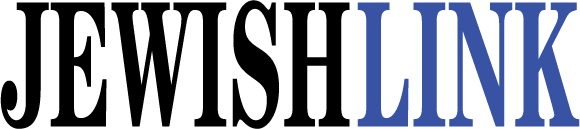For years, I have been advising users how to set up the perfect remote worker arrangement. I’ll brag here because I do enjoy hearing that clients’ staff were able to work from home after the birth of a child, surgery, bad weather, etc. Sadly, with COVID-19 still with us, remote workers are the standard, and coming into the office is now somewhat unique.
This week we really want to thank our loyal readers. The first 10 readers to email [email protected] will get all the links to purchase the hardware below, and be entered to win a free Wi-Fi keyboard with trackpad or a docking station.
Some 101s for the work environment first. Please trust me on this one.
Spending the money on a real desk, not the Costco picnic table isn’t what I mean—Amazon has some really great setups. Buy the best mouse and keyboard you can afford. Go for ergonomic Wi-Fi keyboards. For real enthusiasts, a mechanical keyboard is very popular, and you can get it customized with graphics, light-up keys, and more. This isn’t a gimmick. The better you can make your home office, the easier you’ll be able to work in it.
Pick an area that is your zen. Working on your kitchen island is NOT what I mean. Try to pick an area that’s just for you. If possible, get a proper desk lamp that you can adjust for day and night. I’ve learned the hard way. There are lamps that replicate sunlight—really cool stuff.
OK, so we got the environment out of the way. Now the tough part is the device and docking station.
Desktops are not as popular as they used to be. With workers on the run, the desktop means you will have to “remote” into the office to see your desktop. VPN software may be needed or remote software, though with cloud-based workspaces (a topic of a future column) remoting may be a thing of the past. I recommend a desktop only rarely, usually for a user who may be an architect and require a very heavy-duty graphic card and memory, or we do use them for our schools, in instances where teachers’ rooms have multiple people using the same PC and printer.
What has been very successful is the remote setup which my editor, Elizabeth Kratz, has currently. The docking station, laptop and external devices were set up at The Jewish Link’s office, but she also works at home for a significant amount of time each week. She was the one who recommended I write the column on this subject.
Regarding laptops, what is great is the built-in microphone and camera that come with your purchase. Nowadays this is a must-have for Zoom, Google Meet and Microsoft Teams, which are all widely used. There are no clunky cameras or mic stands to deal with.
But you might be saying, “Shneur, I miss the large monitor and my eyes just can’t get used to the tiny screen.” My brother-in-law, Gershi Ashlag, was against this setup when I recommended a docking station, external mouse, keyboard and two monitors. Now he couldn’t live a day without it.
Back to the laptop, I am going to recommend sticking with Dell solely due to the support that is worldwide. A must-purchase for any device is an accident warranty that would cover the user whose dog spilled a full cup of coffee a few times on his laptop. (That’s me.) Everything is covered but theft. Now that we actually use our laptops that much, expect that this may happen.
A very good second choice is Lenovo. My son has one. It had a really big issue the next day, but an extremely competent technician came to our home and fixed everything. The world is generally very different now if you need support. You log on to the manufacturer’s website and you can chat about the issues and usually a dispatch is scheduled the next day. I can’t recommend the Amazon extended warranty, as I believe you have to send the unit back.
The technicians send a text with their ID and even a real-time GPS when they are going to arrive. There’s no more waiting all day praying for the technicians to arrive.
But, for whichever laptop you buy, purchase a docking station. The docking stations vary in price and features. The setup is:
1. The laptop connects with one very simple USB cord to your device.
2. The docking station has directly connected a monitor or two. Keyboard, mouse, printer, wired internet connection, and whichever USB devices you may have.
3. Once you tether into the docking station the external devices come alive. This gives you the feel of a desktop with the versatility of being able to grab the laptop, unplug and go.
4. Don’t forget the laptop has a built-in battery. If you lose power you can still work.
5. Purchase two power adapters for your laptop. One for your docking station, one for your laptop bag, just in case.
This is like first-class work-living. Once you get used to the setup, you can’t live without it. Most of our users will ask for the same setup in their homes.
What’s amazing is that you are using the same device and setup wherever you go. It’s perfect for travel and for working on the go.
Some Lessons Learned
Purchase the same docking station for the home and office so your eyes are used to the setup.
We recommend buying one large curved monitor as opposed to two or three monitors. Your eyes will dart away from the border of multiple monitors. With one large monitor, you take one window drag to the left, keep one to the right, and the one in the middle is your browser or most commonly used work app.
Don’t forget to purchase a really good laptop bag; some have USB charging batteries. The docking station will power your laptop as well as the external devices, all with one USB-connected wire. If you really want to go the distance, one of our senior engineers, Tsvi Feigin, is our go to guy for remote setup.
With the chip shortage, it’s expected that we will be seeing a two-month delay on hardware.
The new USB-C monitors, like the Dell 32 4K USB-C Hub Monitor P3222QE, while expensive, give you the ability to use a single cable connection to charge and connect your laptop to a secondary larger display. The multitude of ports available on these monitors lets you connect all your favorite accessories to your laptop, all on a single USB-C 3.2 or Thunderbolt Cable. This allows you to transition from a mobile working environment to a desktop setup and vice versa in an instant. No need for a docking station, though this monitor sells out quickly. The last time I checked. January 2, 2022 was the shipping date.
The laptop docking station, or as Tsvi recommends, the high-end monitor setup, is really the best. You are saving money as you will still have one laptop office for all your needs.
I’m not saying desktops don’t have a purpose in any home; we just haven’t had a desktop at my home for at least 10 years or more. Working remotely, particularly for our school administrators and Jewish Link editors, is a critical part of running the day-to-day. You just can’t beat unplugging/plugging in one cord and getting the same feel of a desktop.
Since there are too many links to list, please email [email protected] to be entered into our loyal readers’ giveaway and to get the list of links for purchase.
Shneur Garb is the founder of The Garb I.T. Consulting Group, which specializes in EdTech and Medtech. His passion is migrating to the cloud, cutting the cords, and getting rid of servers.