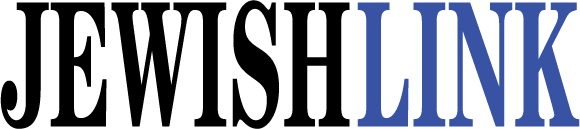For the past 20 years or so, The Garb Consulting Group LLC has been managing educational institutions, in addition to our business and medical practices.
In the past, school I.T. was the lower end of the totem pole of technology. I clearly remember starting my first day as a computer teacher/network admin/web admin and trainer. My days were shared with library and music. PCs was an elective. There were computer labs at other schools where the “computer teacher” was a parent volunteer who would come in twice a week, open the computer lab and read books while all the students played games. This was “computers” at schools.
I.T. in schools has dramatically changed. When I speak to vendors, I explain that most schools are on the cutting edge of technology. They used to doubt me; now we are rolling out technology before the masses. The I.T. administrators at most schools may have PhDs, master’s and may also have a business background.
Just five years ago or less, MSP (managed service providers) were all about Windows-based PCs, firewalls (internet filtering) and MS Office products. In 1999, I was teaching PowerPoint, Word and Excel as must-haves. We used to say, “How will you get a job if you don’t know these three products?”
The reality is, though I love Microsoft, there is always a cost for Windows. Every PC at any price will include $100 for the operating system. MS Office may cost $150-$200 per PC; even Office 365 is $10 a month. Any family with three to four kids is not going to be able to afford this. That’s at least $400 a PC before anything, without even the monitor. Mac is a premium product; you can’t complain when your 14-year-old smacks his Mac on a desk and forgot it was in his book bag.
This may be more of a behind-the-scenes conversation on how IT directors manage Windows-based PCs. Bear with me; this will make it easier to explain why we love the Chromebooks. Windows-based PCs need to connect to a server for the most part. The server provides security and a central location to store files and restrictions called group policies.
Windows-based PCs need to be fully formatted if they become slow or corrupt. IT directors will use Ghost or Acronis. The program takes a fully-installed image and can then be rolled back out to the PCs. The challenge is all of the different models that PCs have; this can be a job in itself.
IT directors use remote products like LogMeIn, TeamViewer or GoToMyPC to remote into the server. For management, unless they are on site, once a change is made, the PCs may need to be rebooted for Windows updates and antivirus runs. To keep the students safe, a firewall is configured to filter the internet. There are a lot of moving parts to keep the IT going at a school, overhead of staff, etc.
Who would believe Google, a search engine, would end up producing phones, browsers, Word and Excel-like products? To add to the madness, Google now puts out their own laptop, called a Chromebook. Full disclosure: At first I was against the concept of a PC with only web-based programs. In three years I have done a complete 360.
Chromebooks have a price tag of $175 (with optional add-ons for memory, etc.), then perpetual lifetime license to manage the Chromebooks via the Google Apps GUI. The usual hardware is included, except for a wired ethernet jack and a DVD player. The Chromebooks are only web-based, just as an iPad is. Chromebooks pretty much took the Chrome browser and moved it onto a laptop.
Anyone who has a Droid phone may find the OS quite familiar. Most high schools, such as my son’s, are all using Google Apps anyway. The students are given an email address, which isn’t Gmail per se, but is under the Google Apps for Education or Work umbrella. Everything is the same, but all of the behind-the-scenes management is done via the Google Apps web section. This is available to every IT admin via their email address login. No server to log into or maintain; everything is web-based. For education, Google Apps is free; if it’s for the workplace, it’s $5 per user. The $5 includes email, the Google Apps Suite and seamless integration with other coworkers.
What can’t be installed is native Windows-based programs such as a Microsoft Word, Quicken or QuickBooks. Today, you may just fold up The Jewish Link and think, “This is not for me.” But hold on—wait a minute. What really do you use every day on a PC? Email—web-based usually, unless you use Outlook. Word—replaced by Google Docs. Printing—done via the web, one can print to a printer from anywhere on earth. PowerPoint—replaced by Google Docs. Excel—replaced by Google Sheets.
I wanted to properly beta test my theory that students can use a Chromebook. What better way to test this than with my in-house engineers? My daughter, 17, attends Bruriah High School and my son, 15, attends TABC. Both of them actually liked them and were using them over the whole weekend.
Here are some amazing items to note on the Chromebooks. All of the management and administration is done via the Google Apps web GUI. It took my team longer to unpack the Chromebooks than to manage them. Yes, you must have Wi-Fi. Any school that doesn’t have proper Wi-Fi is planning to upgrade or is in the midst of upgrading the Wi-Fi.
All of the overhead that a Windows server has is gone with the Chromebooks. There are many bells and whistles that can be rolled out. Public Session on Chromebooks can be used for testing, with no username and password, for a short amount of time.
No bluescreens. Defaulting a Chromebook takes me under five minutes. You will have to connect to Wi-Fi after the default process. There is no need to image the Chromebooks regardless of the manufacturer; the OS is Chrome OS.
Websites are easily pushed to the Chrome browser. The Chromebooks can even be retrieved so that only the school’s Wi-Fi can connect. There is a Safe YouTube feature: white list/black list for filtering. The students can save to a USB key, external or Google Drive. There is very little room on the Chromebook for saving locally. Though I would still have a firewall with filtering.
Google Drive is in the cloud. As opposed to a world where you need to save or lose your work, Google Apps saves in the cloud constantly. One can revert to different versions. Sharing is as easy as picking the email address of a user, class of students or co-worker.
Google Sheets—one can actually use the same sheet once shared and see the changes in real time.
Most of the products I see today for school are web-based anyway, testing included.
The hardware is cheap and the batteries end up dying, though the price of one high-end PC or iPad can get you three Chromebooks.
From a budget and ease-of-management perspective, Chromebooks cannot be beat; though for the home, I don’t know if it’s there yet. There is a cool feature called Smart Lock, where you have to log back in all the time if you step away. It gets annoying, so users just shut off the screen saver, which leaves your PC open to prying eyes. The Chromebooks can be paired with your smartphone Droid, of course. Once you come close to the Chromebook it will log you in, and when you walk away it locks automatically.
Of course, iPads, Macs and Windows-based PCs have incredible uses, and with the right IT director or MSP they can be managed properly. Though iPads are about $500 per unit; one drop, one crack, and it’s all she wrote.
The Chromebook for a home user is perfect if the user is web-based only. As I write this column, my daughter, who has been unhappy with a Surface and iPads, is plugging away on her first assignment for the upcoming school year.
By Shneur Garb
Shneur Garb is the CEO and founder of The Garb Consulting Group LLC in Teaneck, New Jersey. Comments and questions can be sent to [email protected].