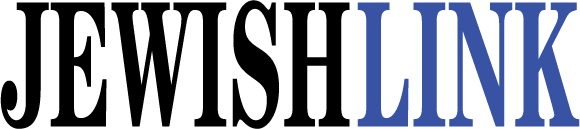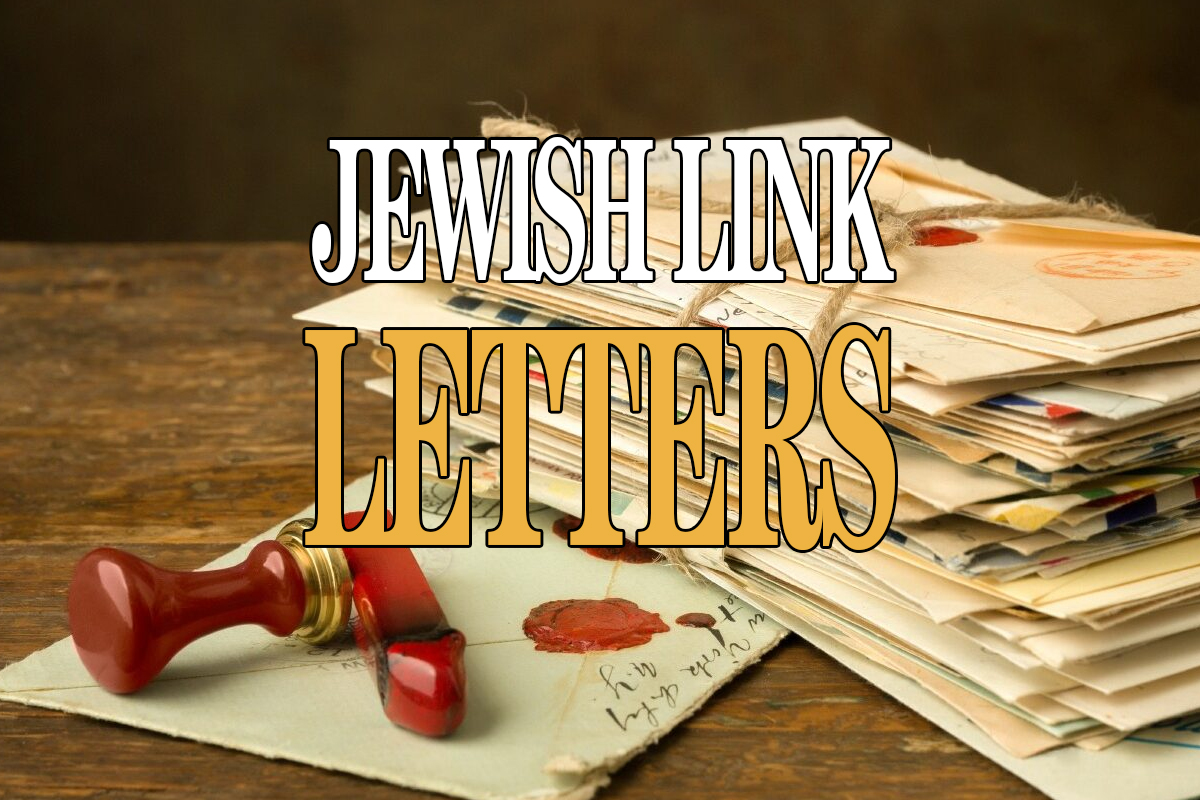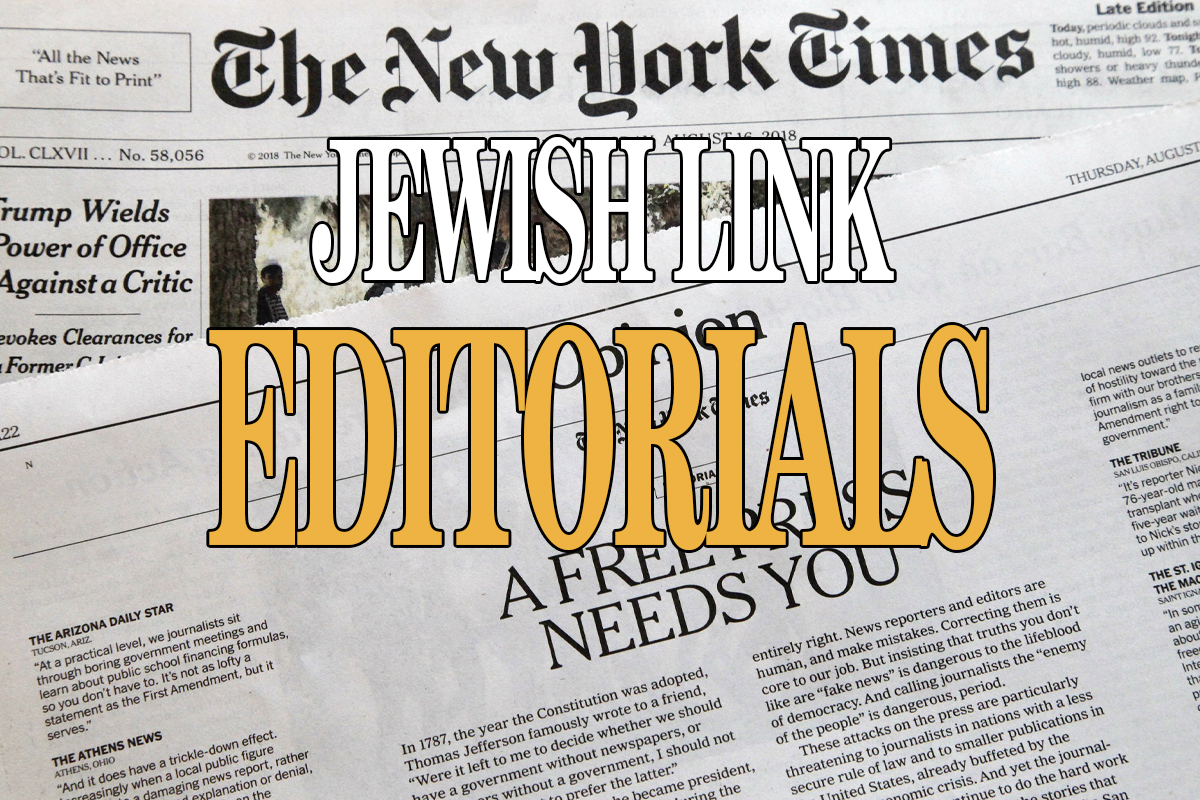There’s a strange joy in keeping 20 tabs open and pretending you have the ability to multitask and actually manage all of them. But in reality, most browsers buckle under the pressure of too many tabs and you start to lose track of what you have open. Here’s a look at some tab management tools for Chrome and Firefox.
Use the Built-In Tab Management Tools in Shortcuts for Chrome and Firefox
Over the years, Chrome and Firefox have worked in a few clever solutions to tab management.
Chrome
• Sync Open Tabs: One of the handy features in Chrome is the fact it’s tied into your Google account. Subsequently, it stores all kinds of data, including your tabs. After you enable the sync tab feature by typing in chrome://flags/ into Chrome and click “Enable syncing open tabs” it syncs every tab you have open and allows you to swap all your current pages over to a new computer. Even better is the brand new ability to do the exact same thing on Android devices.
• Pin Tabs: One of the problems of opening a lot of tabs is that you may accidentally close an important tab. To keep this from happening, right-click the tab you want to keep open and select “Pin Tab.” This shrinks the tab down to just the favicon. Pinning it saves screen real estate and ensures you won’t accidentally close it.
• Use Your Shortcuts: You have several important shortcuts for navigating tabs. First, Control+Tab moves to the tab on the right, Control+Shift+Tab moves to the left (on Macs it’s Command+Option+Right Arrow and Command+Option+Left Arrow). The other helpful shortcut is reopening a closed tab, Control+Shift+T. This saves you the pain of having to dig through your history to find an accidentally closed tab.
• Bookmark All Tabs: If you need to just walk away for the day but don’t want to lose all your open tabs, you can select Bookmarks > Bookmark All Tabs to create a custom folder for all your open bookmarks. It’s a great way to remember and store information.
Firefox
• Separate Tabs into Groups: The handiest feature in Firefox is its built-in tab management tool. When your tabs get out of hand, right click the + (new tab) and select customize. Select “Tab Groups.” Or, enter the Tab Groups view by using the keyboard shortcut, Ctrl + Shift + E. You can organize and group them into smaller sections so you can easily pull them all up later.
• Pin Tabs: Like Chrome, Firefox also has a Pin Tab feature. Right-click any open tab and select “Pin Tab.” This shrinks down the tab to prevent you from closing it.
• Control How Firefox Uses Tabs: Firefox allows you to control how it handles tabs when you open and close the browser in the settings menu. Click Tools > Options (or Firefox > Preferences on a Mac) and click the “Tabs” button. You can change some of the default behavior for how Firefox handles tabs and restores tabs.
• Bookmark All Tabs: Firefox comes with the same quick and easy ways to bookmark all your tabs as Chrome. Right click on an open tab and choose Bookmark All Tabs. You can store your open tabs in any bookmarks folder you like.
Organize Tabs in a Visual Way
The biggest problem with managing a ton of open tabs is the fact that you need all that data, but it’s difficult to quickly find exactly what you’re looking for. To solve this problem, extensions strive to make the idea of flipping through tabs a more visual experience.
Chrome
If you’re a more visual person and want to see all your tabs at once with a preview, TooManyTabs for Chrome is an extension that sits in your toolbar and shows you a pop-out preview of every open tab you have.
Firefox
TooManyTabs is available for Firefox as well, however, Firefox already has a good visual tab manager. For something completely different, Vertical Tabs throws all your tabs into a sidebar instead of on the top of the browser. It changes how you handle tabs, but it’s useful for getting a quick look when you have 20-30 open tabs at a time.
Free Up Memory with Automatic Tab Closing
If tabbed browsing is something you do, but don’t really utilize for any particular reason, you might want a way to shut down unused tabs to free up memory. This is great for people who open new tabs they don’t really need, or just forget about them.
Chrome
Tab Wrangler is an extension that automatically closes down unused tabs after a set number of minutes and allows you to reopen them at any point. If you’re looking for an automatic solution to your tab problem, this is a handy tool. TabWrangler also locks certain web pages so they never close.
Firefox
AutoClose Tabs offers the same features as Tab Wrangler with a few visual cues so you can save a tab before it closes. It also protects unread tabs from closing automatically, so if you’re taking a while to get through a list of links, it doesn’t shut them down until you view them.
Archive and Save Every Tab Currently Opened
If you’re operating with a lot of tabs, you might want a simple way to restore exactly what you have open so you can reopen all your tabs later.
Chrome
Tab.bz is built to share your open tabs with other people, but it’s more useful to use it for yourself. One click on the extension and your entire session is archived in a single URL that you can open later. If you prefer to archive what you have for offline viewing, ZipTabs compresses every open tab into a zip file so you can take it where you want to go.
Firefox
I had trouble finding a good way to download all your open tabs for offline viewing for Firefox, but if you want to save your session in the cloud, TabCloud does just that (it’s also available for Chrome). The benefit of the cloud is that you can easily open your session on another computer if you like.
Send Tabs to Mobile Devices
Sometimes you might want to continue reading on your tablet. It’s pretty easy to send your tabs to your phone.
Chrome
In order to send your open tabs to an Android or iPhone, you need one of two extensions: Chrome to Phone or Site to Phone. Chrome to Phone will send you open tabs to an Android device, whereas Site to Phone handles third party devices like iPhone, Blackberry, Windows Phone 7 and webOS. If you want another option to send tabs directly to an iPhone, SendTab works great, but costs 99¢ in the App Store. The Tab Sync feature in Chrome should also solve the problem if you’re using the Chrome browser on an Android device.
Firefox
Like Chrome, you have the same two options to send links to your phone: Fox to Phone and Site to Phone (not available yet for Firefox ver. 25) If you’re looking to sync across devices, the built-in Firefox Sync (Tools > Options > Sync or Firefox > Preferences > Sync on a Mac) allows you to sync open tabs across multiple computers or to Firefox mobile.
Quickly Hide All Your Open Tabs
There’s always the chance you have too many tabs open. If you need to quickly hide your tabs when your boss walks in, it’s easy to do.
Chrome
PanicButton for Chrome gives you one-click access to hide all your open tabs and save them as bookmarks in a folder. So if your boss is creeping up behind you, you can quickly hide everything you’re doing and save the session for when the boss walks out the door.
Firefox
Firefox has its own, slightly different version of Panic Button that works well to quickly hide all your open tabs when someone sneaks up behind you. A click of the button or hotkey and your tabs disappear without losing you session.
Upgrade Your Settings and Get More Control Over Tab Behavior
All of the tricks for solving single problems are great, but if you’re looking to take control over your tabs you may need to dig into their default behaviors. Firefox has one of the best extensions for this, but you can still get some basic customization in Chrome.
Chrome
Unfortunately, there’s no one single way to upgrade your tab options in Chrome, but if you combine Bookmarks Menu and Chrome Toolbox it will make it so you can change the default behaviors for how tabs are opened, add confirmations, and change shortcuts. It isn’t as robust as Firefox’s option below, but it will at least give you quick access to alter default tab behavior.
Firefox
Tab Mix Plus is the closest thing to an all-in-one tab manager for Firefox. It handles nearly every aspect listed above and helps keep your tabbed browsing organized and under control. You can duplicate tabs, control focus, reopen closed tabs, manage sessions, and handle when pages load. If you’re looking for a single extension that does almost everything you want, Tab Mix Plus is where you want to start.
By Harold Nussbaum