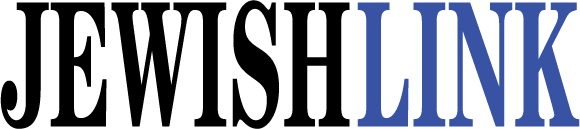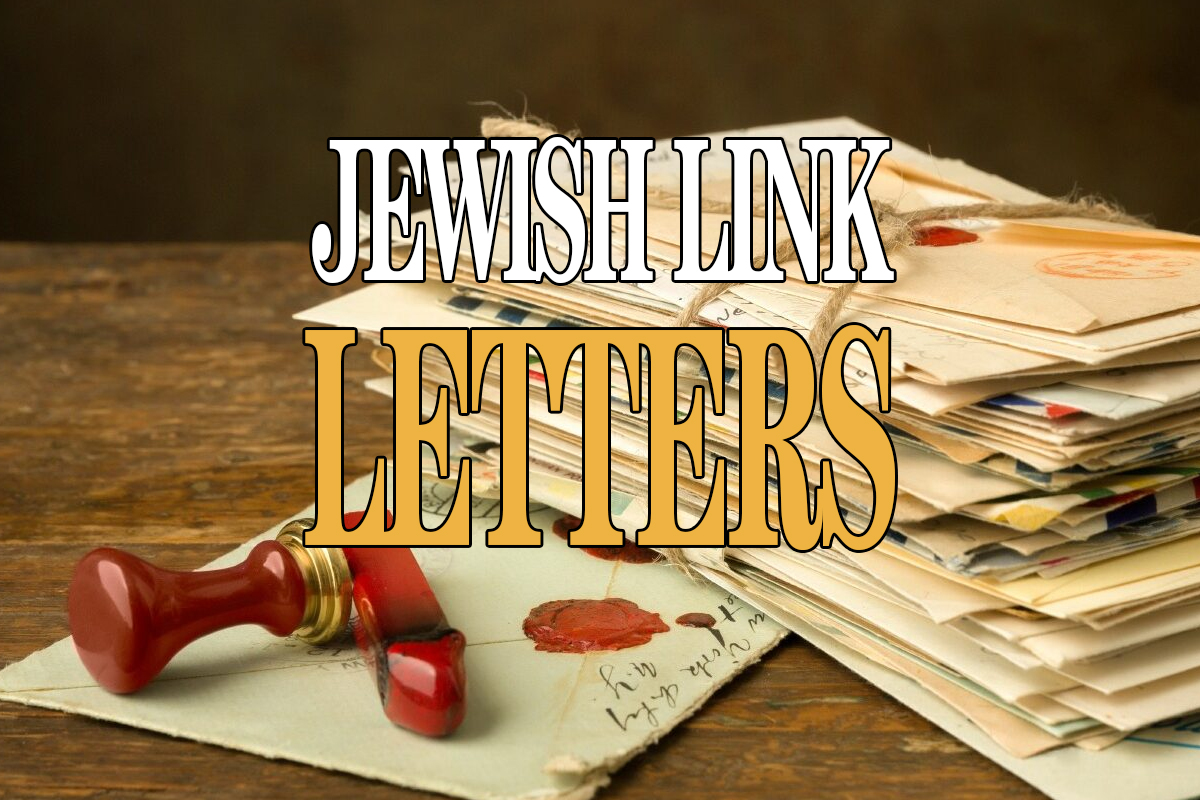Passwords are something people should take seriously. People become complacent and figure “who wants my password? Hackers use a method called Phishing. The hacker will hunt through browsers and your computer looking for passwords, as well as smartphones. Today’s average computer/Smartphone user’s routine is a series of logging in and logging out of different websites and networks. You’re WiFi, Bank Account, Amazon or your PC at your office.
Every IT Admin’s intention is not to torture our users. On the contrary most IT professionals will plead for users not to use simple passwords or write these passwords in a visible place. (Like keeping your passwords under your keyboard or mouse pad.)
Some password dos and don’ts. Passwords to stay away from are Password, Shalom, Peace, 1948, 123456 and your children’s names. I know this might make readers angry but passwords are in place to protect you and your sensitive data. Hackers will attempt to use those password first. Sharing your password that you use for everything with your children is not recommended.
A neat IT Professionals trick is to add some symbols to a usual password. Like Shneur123 could be $hn3ur123 easy to remember and effective.
Google Chrome browsers can store your passwords within the browser. The only concern is at times Chrome needs to be cleared and there go your passwords. There are many password products these are the two I would recommend.
RoBoform: There are local Windows Desktop and online versions. The user picks a master password to enter or view the stored passwords. This is a great feature to protect someone trying to access your passwords. A hacker would have to get through the master password then to your password program. One extra layer of protection.
When you go on a website and put your password in. RoboForm will prompt if you want to save the password for another time. You can name it anything you want. I.E. Dad’s email. Roboform has an option to double click ‘dad’s email’ then it will launch the browser and log you right in. Another great feature is all of us have had to fill out a web form asking for addresses, email etc. Via Roboform you can put in all of your information one time. Addresses, Social Security, Passport, Driver’s license or Credit card info. You can choose different types of addresses and credit cards. Roboform can add a favorite to launch right from the browser. http://www.roboform.com/
PasswordBox (www.passwordbox. com): PasswordBox works like RoBoform but this is more Smartphone-centric. The passwords propagates from the Desktop version to the Smartphone app. This is really convenient for those who really don’t want to put their passwords in their Smartphones all the time.
PasswordBox has a much cleaner and sleeker GUI. One can choose different colors for their different devices. PasswordBox has a lot of the popular sites like Facebook, LinkedIn to give you some guidance on how to start off your password saving sites. When you access the PasswordBox GUI you can double click the sites and it launches the browser as RoboForm does.
When you login to a site for the first time PasswordBox will prompt to save the password. As opposed to RoboForm if the saved password doesn’t work or was inputted incorrectly. PasswordBox will ask if you want to remove it so you will not have this issue again. PasswordBox has one feature that I think is worth is just for this feature alone. At times we may have to share a link and password with an employee, friend, relative or IT professional.
PasswordBox has a sharing feature where you can share the username and password and send it to a friend. When the end user gets the sharing email. PasswordBox’s link will log them in but will keep the password protected. PasswordBox Smartphone app is really fast and convenient the pricing is interesting. If you refer the product to a friend you can earn more ‘passwords ‘on PasswordBox.
Robofrom and PasswordBox both have a password generator so you don’t have to figure out difficult passwords. Using Roboform or PasswordBox doesn’t officially store the password on the browser. The master password will deter a hacker from getting your passwords.
Something I do every clock change is swap out my passwords. It’s all for nothing if one keeps a yellow sticky on their monitor with their password written on it.
If you have any questions or comment Shneur Garb can be reached by Shneur@garbcg.com . Shneur is the CEO at The Garb IT Consulting Group in Teaneck, N.J.
By Shneur Garb