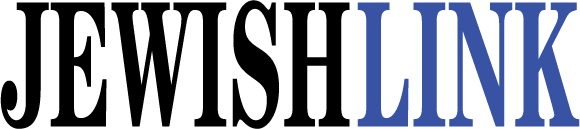Before the coronavirus pandemic began, I had completed a column about video chat technologies. Little did I know how critical this tech would become for distant learning, especially for senior citizens who are not just at risk, but are used to their routine and are frozen without resources and are now alone in their homes. Many of them, as I have come to learn, may not own a smartphone, or have Wi-Fi.
In this era, setup of such devices is a chesed for us, to save lives and to connect people to their families, friends, grocery and food providers and caregivers. We are even beginning an era of telemedicine. To that end, we have developed a real army of volunteers, high school-aged and older, who can troubleshoot with seniors who need help. In some cases we are able to provide devices to connect people in need. We’re not running a gemach, but offering our expertise to those who truly need it. Please let us know about you or your loved ones’ needs by emailing helpRseniors@garbcg.com. If you want to volunteer, please see the bottom of this article for more details.
For the past few days my team has been rapidly launching and troubleshooting Zoom conferences at our schools for distance learning. It was so meta: We taught a Zoom conference via a Zoom conference! Not easy but very rewarding.
Zoom really is the best conference product for video meetings on the market. Zoom has kindly removed the 40-minute meeting restriction so schools can teach for longer, though I do recommend paying for the $15 plan. The paid plan gives both audio via a device and a separate call-in bridge. One can make multiple meetings at once, and more. Zoom is very easy to use.
Chromebooks’ and laptops’ microphones are good, but nothing beats a smartphone mic. Remember that we are relying on audio over the internet, which may be choppy. If you have the option, I recommend calling into the Zoom conference with a smartphone and using your device for the video.
Another issue with distance learning is the need for each person to have a device. What happens if a home has four children and two laptops (generally very reasonable)? Hence, my colleagues and mentor Rabbi Clair suggested using screencastify.com for asynchronous learning. This app is a lifesaver for teachers and rabbis who may be teaching at a few schools. You can sign up using the school version. One can save right to Google Drive; this will be a must-have.
Teachers can use this app to pre-record a video, which then can be saved onto Google Drive and shared with the students. This is critical for teachers who may not have multiple devices or are taking care of their own children.
I was watching an initial Zoom conference to see how it went. I recommend the following if you are the host. Allow the participants to join before the meeting starts. This way if you are late the students can join without you. All that is needed is the meeting ID.
The best way we taught Zoom was to have the staff download the Zoom Cloud App first. Join with your email for school (using the school email address). This way you can see the names of the students. I would also mute the attendees initially. This avoids the echos and everyone talking at once. Of course any email will work, if necessary.
We found it best to have the teachers test with our team during the training, then have the school test with themselves internally. Finally, each teacher had a test class with the students so everyone got the tweaks worked out.
Once the Zoom conference starts, the host can mute/unmute the same participants with turning the video off and on. The students can raise their hand and chat. The host can chat with everyone or chat with one user. A file or website can be sent to the group as well. Some of these features must be turned off, particularly chat, if the children are younger or don’t yet have their video-chat etiquette skills fully functional yet.
In an effort of brevity I left out some features like recording the meeting, etc. All of this is generally quite self-explanatory, and if you’re a teacher, you’re likely an old hand at all this by now.
What I didn’t realize was some teachers are used to teaching with an interactive board or a whiteboard. The lesson plans may be different or altered when it’s in a distance-learning format, something teachers may want to think about. Yes, this is new to even engineers like myself. Expect some learning curve on all sides.
For us parents, a Zoom conference is a useful business tool. Think about using this as a way to communicate with your office and staff. What I can say? Zoom works with any device we have seen so far.
Briefly, here are some other options: Google Hangouts will work and all you need is the users’ gmail address. Log onto Gmail, you will see a phone icon, click dial and you can use your PC and camera to make the call. Or download the Google Hangout app on your smartphone. Google suite released all of their features for any G-suite for business. WhatsApp is a great choice as well for one-on-one video calls, and for friends and family you can’t beat Facebook video chat.
Here are some apps to install in your PC to be able to remote in. TeamViewer.com and remoteutilities.com Both apps allow for unattended access or supplying a code if someone else wants to join you on your PC.
Hardware issues: Chargers have become a problem; maybe you left yours at the office, or you broke yours. I found two links on Amazon for a universal power cord and all you have to change is the nib. Take the nib and plug into your device to see what works. This will allow one cord for multiple devices. These aren’t made extremely well but for short-term use they are great. Try the Zozo universal power charger; make sure to check to see if your device is listed.
We are all in this together and I have seen companies remove restrictions to help each other.
The Garb Consulting Group is providing the program “How to Help Our Seniors” at no cost. We are operating as volunteers and are calling out to any high school/college student and beyond to join us. Even if you can’t get Zoom/WhatsApp going for them, some of the seniors citizens just want someone to talk to. Our goal is to help these seniors stay home, talk to their family, or if needed, help them get access to telemedicine. If you want to join us with this tremendous chesed please email us at helpRseniors@garbcg.com. We will send Zoom conference info asap.
We do need to limit our efforts to seniors or people who really have no access to someone to set up Zoom/WhatsApp.
Hashem should bless us all!
By Shneur Garb